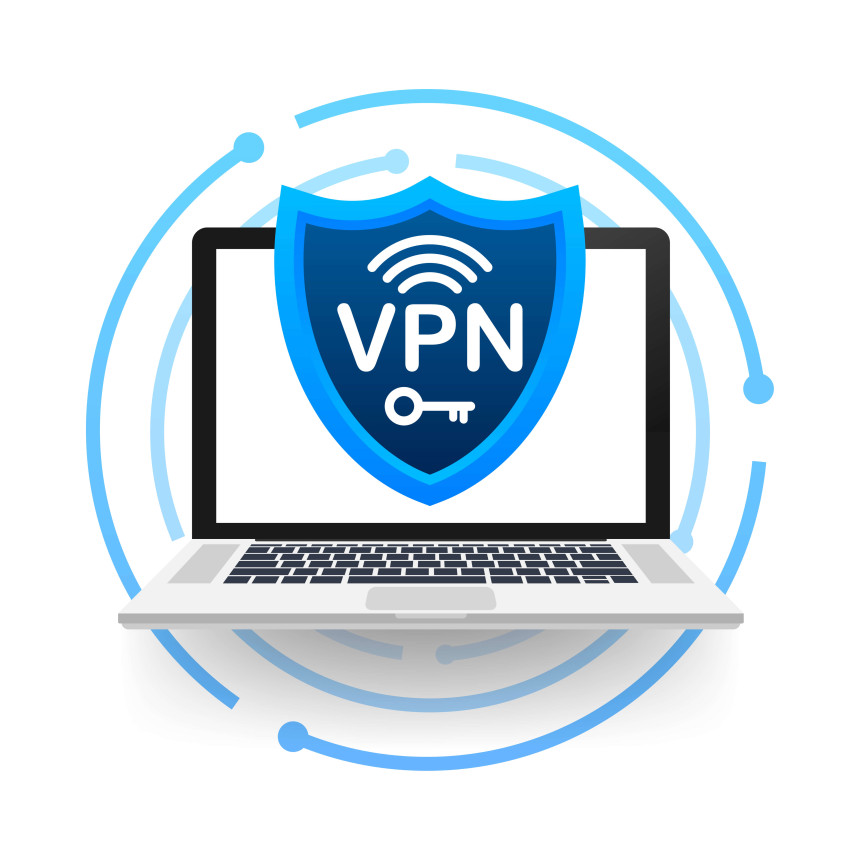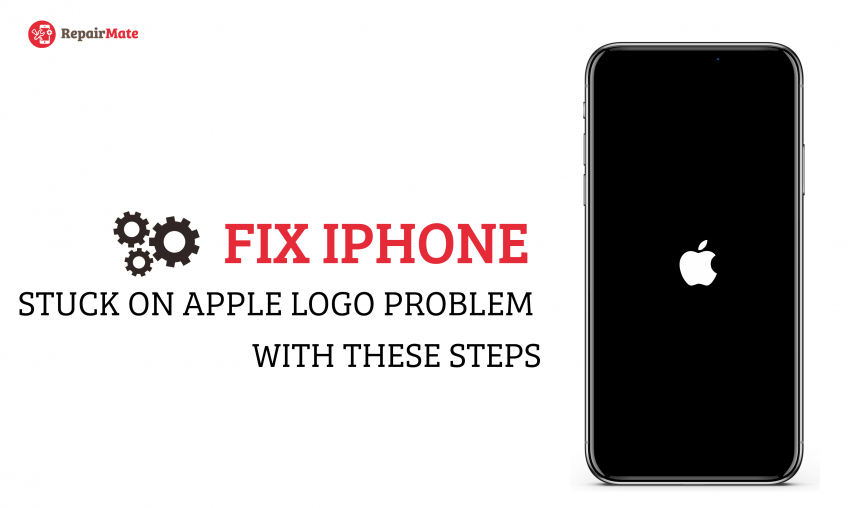
Fix iPhone Stuck On Apple Logo Problem With These Steps
If your iPhone does not load the home screen and the iPhone is stuck on the Apple logo
during startup, you might assume that it is permanently damaged. That might not be the case, though. Sometimes the iPhone is stuck on the Apple logo, and if you find out your iPhone is stuck on the Apple logo and won't turn it on. Don't panic; you can usually fix the phone stuck on the apple logo. However, before fixing it, understand what causes the iPhone to be stuck on the Apple logo loop.
The causes of the iPhone stuck on the Apple logo are:
1. Physical damage
The physical damage to the iPhone can also cause a disturbance in the Apple logo. Physical damage includes dropping the iPhone, which can disturb internal components or hardware. It also leads to a frozen iPhone and impacts the iPhone's ability to reboot.
2. Software problems
Your iPhone may be stuck on the Apple logo for various reasons, but software problems are perhaps the most frequent. Software problems are almost always the result of a failed software update, an outdated version of Apple iOS, or an iPhone jailbroken.
3. Restoring from the iTunes
Restoring or transferring data and files can also affect the data system. For example, transferring or installing the newest iOS affects Mainly transferring data from iTunes or iCloud can get stuck on the iPhone.
4. Liquid harm
It's not unusual for an iPhone to come into contact with water. Still, sadly, even a tiny droplet can harm the technology within your phone, frequently leaving you with that awful, stuck-on Apple logo.
How to fix the stuck iPhone
1. Charge your iPhone
Sometimes the iPhone appears to be unresponsive. It is because the iPhone battery can run out, or the battery dies completely. In that case, you can plug your phone and let it charge. iPhone Won't Charge? Here Are the 5 Ways to fix it. You can try turning your iPhone on. If the frozen iPhone was the problem caused by the dead battery, it should boot up normally.
2. Restart your iPhone
Restarting your iPhone might solve the problem if charging your iPhone didn't help you. Instead, turn your iPhone off and on. It is easy to do and might fix the problem of the iPhone stuck on the Apple logo. However, different iPhone models have different operating systems and require different methods to restart.
For a later-generation iPhone, Force restart iPhone 11
If the iPhone 11 screen is frozen and can't turn off, quickly press the Volume Up button and once again push the Volume Down button. Hold the Side button for a long time before releasing it once the iPhone 11 screen displays the Apple logo.
For iPhone 8, iPhone SE, or iPhone 8 Plus
Switch between pressing and releasing the Volume Up and Volume Down buttons. Once the Apple logo appears, press and hold the phone's Side button. To avoid texting your SOS contacts, follow the proper steps.
For iPhone 7 or iPhone 7 Plus.
Press and hold the Side and Volume Down buttons simultaneously.
Before letting go, wait a while until the phone reboots and the Apple logo reappears.
For a first-generation iPhone SE, iPhone 6S, or Earlier
The Apple logo will vanish after a brief period spent pressing and holding the Home and Sleep/Wake buttons.
3. Reinstall iOS
Try reinstalling iOS if the force restart doesn't fix the issue. Reinstall means installing something new again. In IOS, it is the process of erasing all your data, setting and installing a new version of the iOS through iTunes. At the same time, Connect iPhone to the computer. To reinstall iOS, follow these specific steps.
Connect your iPhone to the computer. If you use macOS Catalina or Advance, Open the Finder.
If you are using a PC or Mac with macOS Mojave or an earlier one, Open iTunes instead.
Locate your iPhone in Finder or iTunes. Once it is connected, restart your iPhone.
To restart your phone follow the steps mentioned above.
4. Restore Your iPhone's DFU
The most careful and detailed kind of iPhone restoration is a DFU (device firmware update) restore. A DFU restoration entirely reloads your iPhone with the latest iOS and firmware. Firmware is the programming that controls the hardware. DFU mode allows you to change and choose the firmware to install onto your iPhone. Then, it sets, recovers and fixes the issue in the devices. (According to Apple, DFU restore is deeper than recovery mode.)
Cautions: If you haven't upgraded your OS to the latest compatible version, DFU will upgrade your device, but upgrading is not reversible.
Don't forget to Backup your device to iCloud or iTunes.
5. Fix a frozen iPhone with an iOS recovery tool
If any of the above fixes don't work for your device, the iOS must be seriously damaged, which may cause your iPhone's frozen screen. To recover the device, and an Update is available, ReiBoot is the finest tool for the job. Apple Fix Tool ReiBoot is a piece of third-party. Software is created by Tenorshare that can do various functions, including fixing iOS devices.
Step 1: Install ReiBoot now, then run it on your machine. When the iPhone is discovered, connect it to the computer and select "Repair Operating System."
Step 2: If your iOS device is not functioning correctly, you will see a screen similar to the one below. Click "Start Repair" to continue.
Step 3: At that point, the firmware download screen will appear. To choose the firmware saving path, select "Browse." The iOS 12 firmware file will begin downloading when you hit "Download."
Step 4: To begin the recovery procedure after downloading the firmware, click "Repair Now."
If the functions mentioned above still don't work, the iPhone stuck on the Apple logo has a hardware issue. Better you take it to the nearest Repair centre.
If you are wondering about the best repair centre, Repairmate is at your doorstep. We have professionals dealing with all types of iOS products with excellence.
Need an iPhone stuck on Apple logo Repair?
We are capable of repairing all iOS repairs - hardware software with excellence. We deal with all the activities of repairing within an hour.