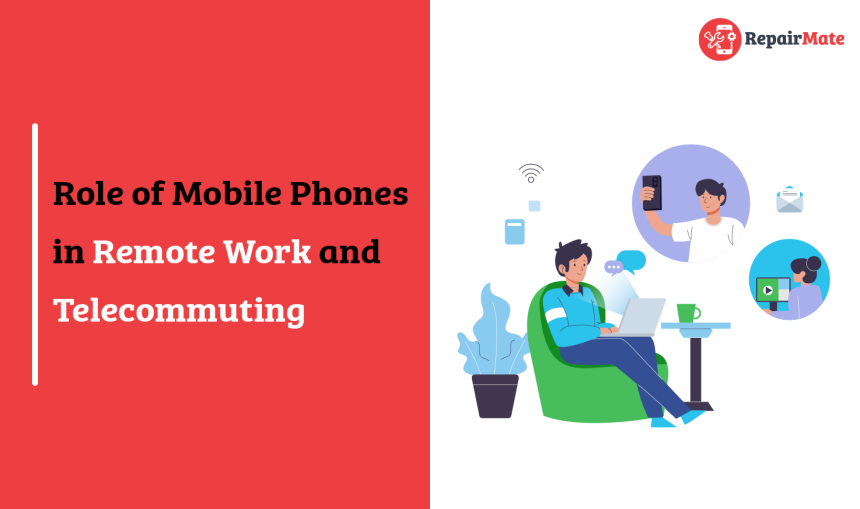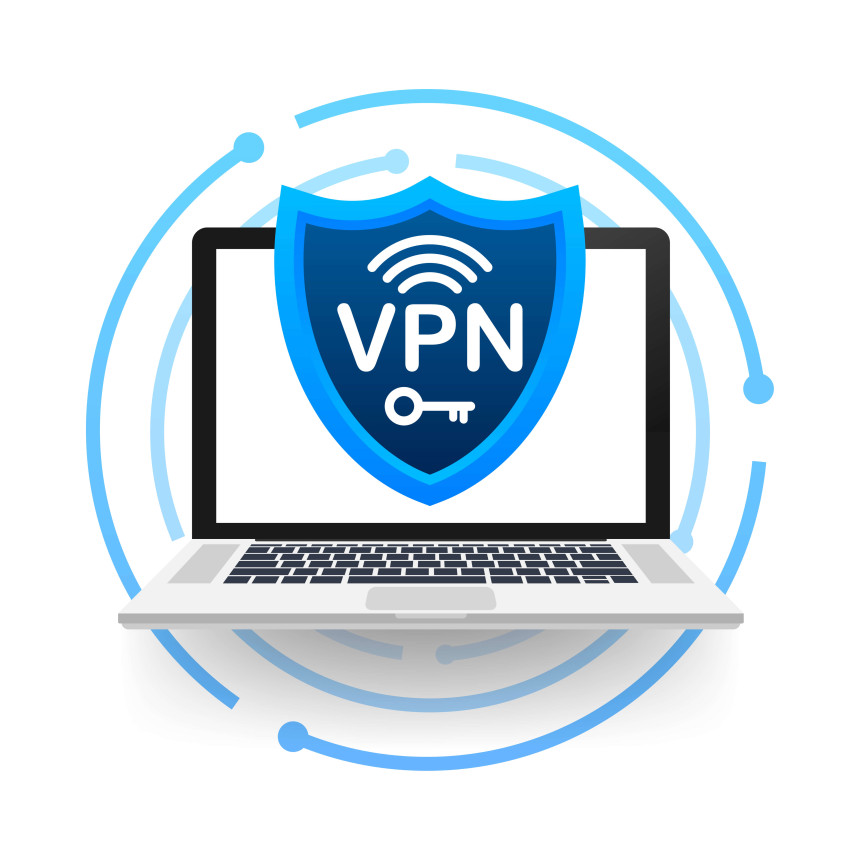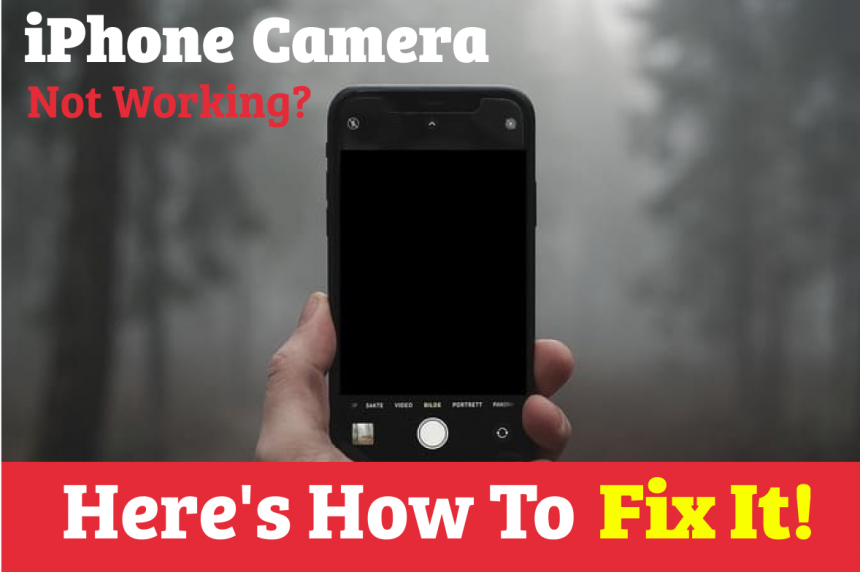
iPhone Camera Not Working? Here's How To Fix It!
Are you fond of taking pictures and videos, but recently you have been unable to do so? You frequently raise the question: Why is my Camera not working? Then, don't worry now, as here is the answer to your question why the Camera is not working on iPhone and measures to fix your Camera yourself.
iPhone Camera may not work for many reasons like restrictions enabled, iPhone front camera and iPhone back camera stuck between nodes, hardware damages, software glitches and many more. Sometimes, the dirt or debris may abstract the iPhone lens. Here are some troubleshoots to fix iPhone Camera if it is not working.
Locate the issues
Close the Apple camera apps, wait for a minute and locate the issues. To locate issues, open iPhone camera settings and tap on keep a normal photo or video call friends and family. Next, check both the front and back Camera. If they are working fine during the video call, it's a software issue that you can fix; otherwise, you should contact Apple.
Close Camera app
Like all apps, the iPhone camera app can freeze and needs to restart again. To close Contact - Official Apple Support the iPhone camera app, you can swipe up to the middle of your screen until all open apps appear and tap close.
Note: Double-tap the home button on your iPhone if you have a home button.
Find the camera app and swipe up so that it disappears. Then, open the camera app, tapping on your home screen.
Read More: Fix iPhone Stuck On Apple Logo Problem With These Steps
Restart your phone
Restarting your iPhone can solve your many problems. It helps to clear all the temporary memory of errors or hung-up apps. It also refreshes the device's memory and clears the cache. Different models have different methods Restart your iPhone. After the iPhone camera's hard-to-reset problem, the black screen is also repaired.
Set an iPhone as new
If none of the preceding steps was successful for you, try setting an iPhone as new. Outdated backup might cause camera app problems. You could try wiping the iPhone clean and starting over if you're experiencing the same issue.
You should know that your device will lose all of its data, including songs, videos, contacts, and images. Therefore, create an iCloud backup of your important data if you don't want to lose it. Then, go to Settings > General > Reset > Erase All Content and Settings to restart your iPhone.
Read More: iPhone Won’t Charge? Here Are the 7 Ways to fix it.
Update iOS software
The operating system (iOS) on your phone is updated constantly. These iOS releases contain the latest features and security updates with bug fixes and updates to the Camera app.
Your smartphone's iOS Software may be out-of-date if you haven't updated it recently, which could cause your camera problems. Verify that your phone is running the most recent iOS version compatible with your iPhone.
To update your IOS
Select Settings> Tap General >Select Software Update from the menu>Turn on Download iOS Updates after selecting Automatic Updates.
Install iOS Updates is enabled. Your device will get upgraded to the most recent version of iOS.
Read More: Is your iPhone battery draining fast? Want to extend your iPhone battery life?
iPhone flashlight not working
Sometimes the issue is with the malfunctioning iPhone camera flash. Additionally, some iPhone owners claim that the flash on their device is not at the correct time with the photograph. Instead, the flash activates either before or after the photo is captured. As a result, it has no impact on photos, which turn out black or very dark.
Try the following actions to get rid of these issues:
Remove any cases or bumpers from your iPhone.
Make sure the flash lens is spotless and unobstructed. To clean the camera, use a polishing cloth.
Make sure the flash is on by tapping the lightning bolt in the upper left corner of the screen.
Press and hold the Home and Power/Sleep buttons while attempting to restart your iPhone.
From the Control Center, turn on the flashlight. Your Camera's flash is fine if it functions properly.
Offset the location services for cameras. Turn off location services for the Camera app by going to Settings > Privacy > Location services.
If the front camera not working or the iPhone camera not working after an update, then conclude that your iPhone has hardware issues, and you need to visit professionals.
If you are looking for an iPhone camera near me, then a repairmate is at your doorstep. We are capable of iPhone camera repair and hardware and software repair.
Need an iPhone repair?
Contact Repairmate
We are capable of repairing all iOS with excellence - hardware and Software.
We deal with all the activities of repairing within an hour.