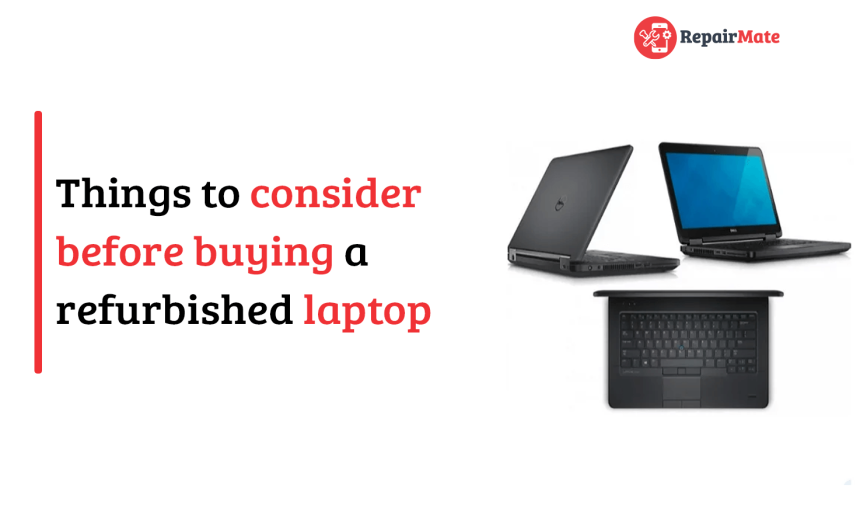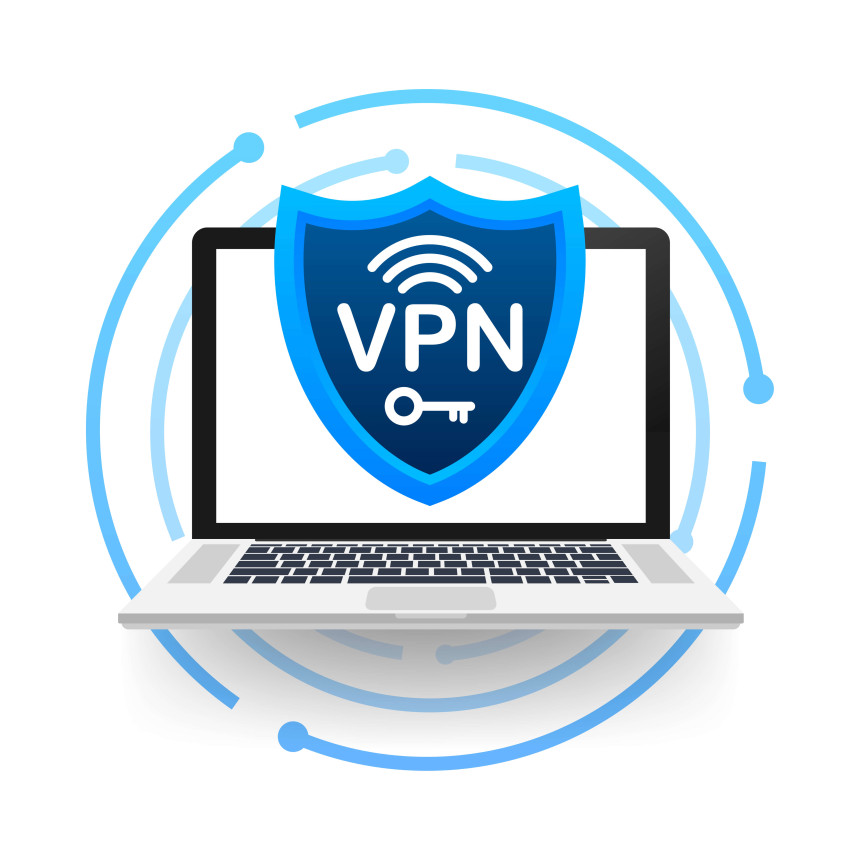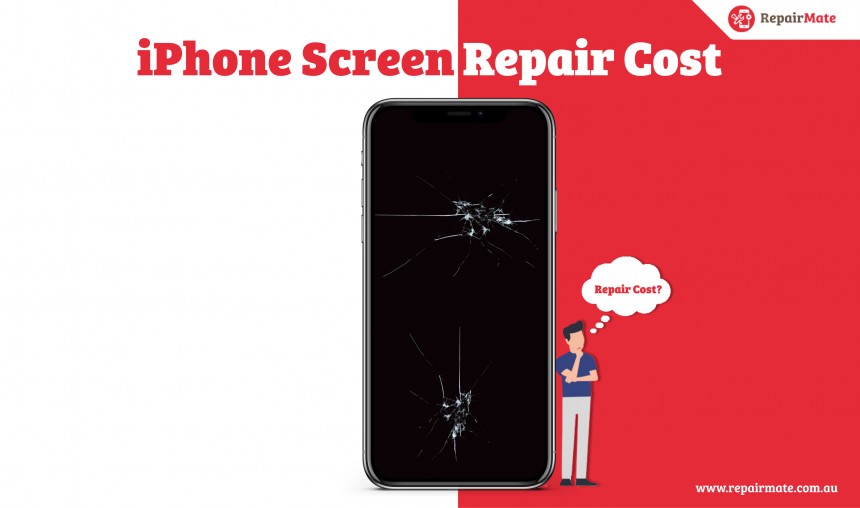How To Fix Moisture Detected Error On Samsung Galaxy Phone?
Moisture detected error is a common issue that Samsung device users may encounter when trying to charge their phones. This error occurs when the device's USB port detects moisture or exceeds a certain moisture level. It is a safety feature designed to protect the phone from damage and corrosion. If you're facing this error, don't worry. In this article, we will guide you through various troubleshooting methods to fix the moisture detected error on Samsung.
Understanding the Moisture Detected Error On Samsung
When your Samsung device displays a water drop icon or shows a moisture detected error message, it means that the USB port has detected moisture beyond the set threshold. This could be due to actual water exposure or high humidity levels in the environment. The device automatically stops charging to prevent potential damage.
It's important to note that some Samsung devices, like the Galaxy series with a water-resistant rating of IP68 and above, are equipped with moisture detection sensors. These sensors are designed to prevent water damage to the device. However, sometimes the detection may occur even if the device hasn't come into direct contact with water.
Troubleshooting Methods For Fixing The Moisture Detected on Samsung
Method 1: Ensure Your Device is Dry
The first step in resolving the moisture detected error is to ensure that your device is completely dry. Here's what you can do:
- Disconnect your device from the charger.
- Power off your device.
- Use a dry cloth to clean the device, paying special attention to the USB port.
- Gently shake your device with the USB port facing downwards to remove any excess moisture.
- Place your phone on a cloth in a well-ventilated area or use a fan to aid in the drying process.
- Once your device is completely dry, attempt to charge it again
If the moisture detected error persists even after ensuring your device is dry, you can try the following methods.
Method 2: Clear USB Cache
Clearing the USB cache on your Samsung device can help resolve the moisture detected error. Follow these steps:
1. Open the Settings app on your device and Navigate to Apps.
2. Tap the Filter and sort icon and enable the Show system apps option.
3. Scroll down and tap on USB Settings.
4. Go to Storage and tap the Clear cache option located at the bottom right corner of the screen.
Try charging your device again to see if the error is resolved.
Method 3: Restart the Device with the Charger Plugged In
Restarting your device with the charger plugged in has helped some users fix the moisture detected error. Here's what you can do:
- Disconnect your device from the charger.
- Power off your device.
- Connect the charger to your device.
- While the charger is connected, press and hold the power button to turn on your device.
Check if the moisture detected error persists.
Method 4: Disable Fast Charging
Disabling the fast charging feature on your Samsung device may help resolve the moisture detected error. Follow these steps:
- Open the Settings app on your device and navigate to Battery.
2. Tap on more battery settings. Disable the switches next to Fast charging, Super fast charging, and Fast wireless charging.
*The device used for demonstration is Galaxy M21. There is only a fast charging option available. However in the newer and latest models of samsung galaxy series you should be able to find the super fast charging and wireless charging option as well.
Try charging your device again to see if the error is resolved.
Also Read: iPhone 15 Pro and Pro Max Overheating Issue
Method 5: Charge Your Phone via Computer
If you're unable to disable the fast charging feature because your device is completely discharged, charging your phone via a computer's USB port can be a workaround. Here's what you can do:
- Connect your device to your computer's USB port using the appropriate cable.
- Allow your device to charge for at least 30 minutes.
- Power on your device.
- Connect your device to its regular charger.
Check if the moisture detected error still persists.
Method 6: Force Stop Android System
Force-stopping the Android System app on your Samsung device can help resolve any temporary issues causing the moisture detected error. Here's how you can do it:
1. Open the Settings app on your device and navigate to Apps.
2. Tap the Filter and sort icon and enable the Show system apps option.
3. Scroll down and tap on the Android System.
4. Tap the Force stop option located at the bottom right corner of the screen.Confirm the action by tapping OK.
Try charging your device again to see if the error is resolved.
Method 7: Sign Out and Sign In to Your Samsung Account
Signing out and signing back into your Samsung account has reportedly helped some users fix the moisture detected error. Follow these steps:
1. Open the Settings app on your device and tap on your name at the top of the screen. Scroll down to the end of the page and tap on Sign out.
2. Tap on Sign out again to confirm.
3. Go back to the Settings app and tap on the Samsung account. Sign in with your credentials.
Check if the moisture detected error is resolved.
Method 8: Try Safe Mode
Booting your Samsung device into Safe Mode can help identify if any third-party apps are causing the moisture detected error. Here's how you can enter Safe Mode:
- Press and hold the power button until the power menu appears.
- Long press the Power off icon
- Tap on the Safe mode icon to enter Safe Mode.
Once in Safe Mode, try charging your device to see if the moisture detected error occurs.
Does Wireless Charger Work During The Moisture Detected Error On Samsung?
Samsung devices are equipped with a feature that detects moisture in the charging port to prevent potential damage to the phone. When the moisture is detected, the phone typically displays a warning, and in some cases, it may disable charging through the wired charging port.
However, wireless charging is generally unaffected by the moisture detection warning because it doesn't involve a direct connection to the charging port. Wireless charging relies on electromagnetic induction to transfer power from the charging pad to the device, and it doesn't require physical contact with the charging port.
So, if your Samsung device displays a moisture detection warning, you should still be able to use a wireless charger without any issues.
Note: But first, ensure that your Samsung phone supports wireless charging. Most modern Samsung smartphones, including the Galaxy S series and Note series, come with built-in wireless charging capabilities.
If you've tried the troubleshooting methods mentioned above and the moisture detected issue on your Samsung device persists, bring your device to Repair Mate® for a swift and expert solution. Our skilled technicians specialise in resolving moisture-related problems, ensuring a quick turnaround time and a 90- day warranty on all device repairs. Whether it's the fix of moisture detected error or any other repair water damage issue on Samsung Galaxy , trust us to provide reliable and professional repair services. Visit us today for a comprehensive solution to your Samsung device concerns. Your device is in good hands with Repair Mate®!