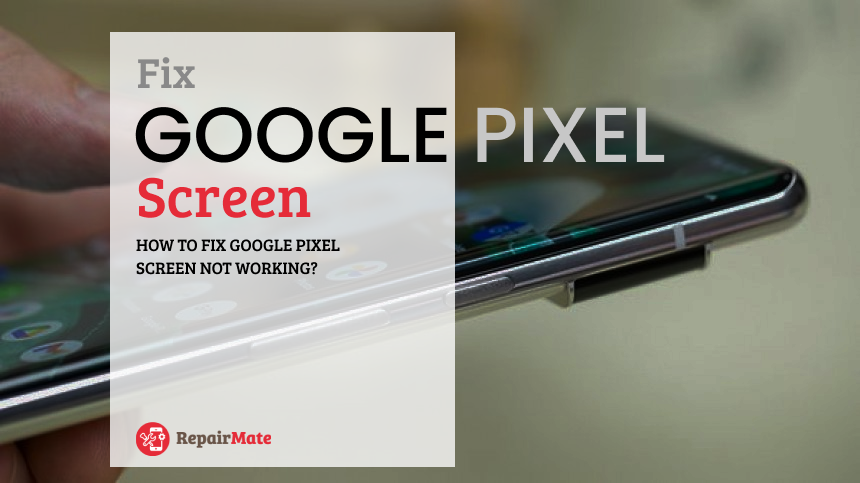Fix The Sound Quality On iPhones
Are you facing some issues with the audio quality on your iPhone or iPads? Do you find the voices sound muffed over the phone or a video chat? If so, here are specific ways to fix some of the issues to improve the sound quality of your iPhone. These tips will determine whether what you’re facing is a severe speaker component issue or if it is a simple DIY repair.
Check The Sound On Both The Speakers
Most of the time, we use the Earpiece Speaker located on the top of the iPhone. However, if you’re on a video call, you’re probably using the Loud Speaker, which is at the bottom of the iPhone. The same case goes for the iPads as well. So first, you’ll need to try both of the speakers; you’ll quickly notice the difference in clarity. If both the speakers sound muffled, let’s get to the next point.
Check The Sound Setting
Sometimes we tend to forget to check the most obvious thing while facing a frustrating situation. Check if the ringer button is on silent. You’ll need to slide the button forward, so the orange sign hides to disable the silent feature.
After the obvious is out of the way, check if the receivers and speakers for any blockage. Some tiny particles might be blocking these parts. In that case, clean these parts using a brush that has tiny and soft bristles. Also, if you are using cases and screen protectors on your device, you might want to check if the cutouts are perfectly lined up with your speakers or not. Sometimes these imperfect cutouts might be blocking the sound from the speakers.
Disable the Do Not Disturb Feature
You’ll need to make sure the Do Not Disturb feature is disabled. You can see if it is enabled if a crescent moon sign is appearing on your notification bar. Swipe up to the Contol Centre of your device and turn it off.
Force Restart
If you’ve checked the obvious reasons why the speakers aren’t working and the issue is still there, then force restart your device. It will recalibrate your device and set it back to default settings. It is a hard reset of your device, which should fix the issue. So check the method of this hard reset which might vary according to the model of your device.
Reset All Settings
If force restarting your device still didn’t yield any result, then it is time for you to take it up a notch and Rest All Settings of your device. Although this might recalibrate all the existing settings you’re used to, this will not cause you to lose your device’s data like photos, music, or other essential files. The factory reset should fix the issue you’re facing.
Software Update
Updating the software on your device always fixes if any bugs on the system cause it. So check if there any updates available on your iOS. If there is, download and install these updates, which should fix the issue.
If the issue persists after all this, then it is best to take your device to your trusted repair centre to get it fixed. The issue you’re facing might be a hardware malfunction. The technicians will diagnose the issue and offer you the best course of action to fix this issue.