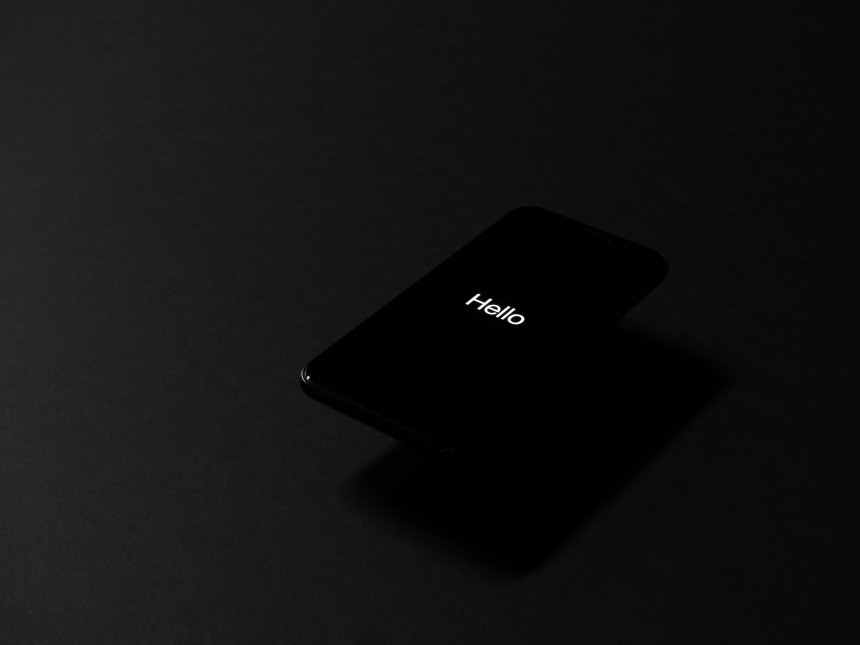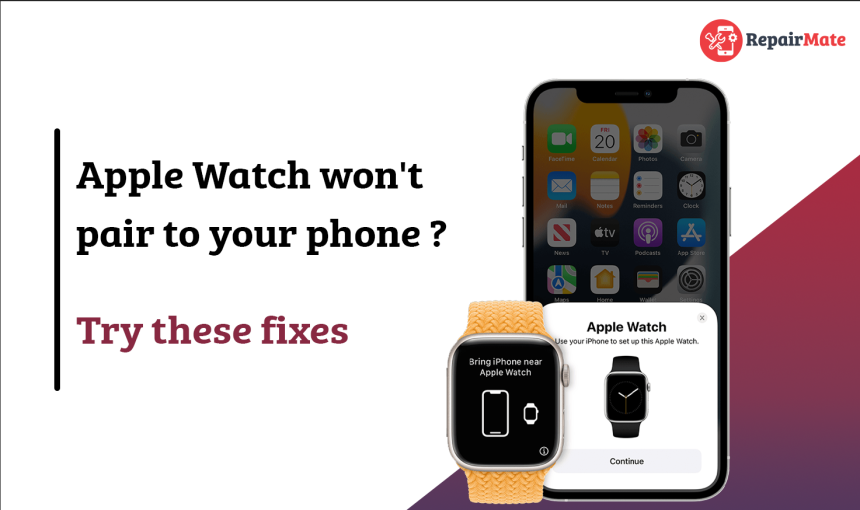
How to Fix Apple Watch Pairing Issues: Troubleshooting Guide
Welcome to our comprehensive guide on troubleshooting and resolving Apple Watch pairing issues. If you're facing difficulties in pairing your Apple Watch with your iPhone, you've come to the right place. We have compiled a step-by-step guide to help you resolve this problem and get your Apple Watch connected seamlessly. Let's dive into the solutions.
Check Compatibility Before Buying an Apple Watch
Before diving into the process of pairing your Apple Watch with your iPhone, it is imperative to verify the compatibility of the two devices. This will ensure a smooth and successful pairing process. Refer to the following list to determine the compatibility between different Apple Watch generations and iPhone models:
Apple Watch First Generation: Compatible with iPhone 5 or later running iOS 8.2 or later.
Apple Watch Series 1 and 2: Compatible with iPhone 5 or later running iOS 11 or later.
Apple Watch Series 3: Compatible with iPhone 6s or later running iOS 14 or later.
Apple Watch Series 4: Compatible with iPhone 6 and later running iOS 12 or later.
Apple Watch Series : Compatible with iPhone 6s or later with iOS 13 or later.
Apple Watch SE: Compatible with iPhone 6s or later with iOS 14 or later.
Apple Watch Series 6: Compatible with iPhone 6s or later with iOS 14 or later.
Apple Watch Series 8: Compatible with iPhone 8 or later with iOS 16 or later.
Read Also: Best Apple Watch 2023
Why Can’t I Pair My Apple Watch With an iPhone?
1. Check Bluetooth Connectivity
The first step in resolving pairing issues is to ensure that both your Apple Watch and iPhone have a stable Bluetooth connection. Follow these steps:
On your iPhone, go to "Settings" > "Bluetooth" and make sure it's turned on.
On your Apple Watch, swipe up to access the Control Center and ensure that the Bluetooth icon is blue.
2. Restart Both Devices
Sometimes, a simple restart can work wonders. Follow these steps:
Restart your iPhone: Press and hold the power button until the slider appears. Slide to power off, then turn it back on.
Restart your Apple Watch: Press and hold the side button until the Power Off slider appears. Slide to power off, then press and hold the side button again to turn it back on.
3. Update iOS and WatchOS
Outdated software can lead to compatibility issues. Make sure your devices are running the latest operating systems:
Update iPhone: Go to "Settings" > "General" > "Software Update" and install any available updates.
Update Apple Watch: Place your watch on its charger, connect it to Wi-Fi, and go to the "Watch" app on your iPhone. Navigate to "General" > "Software Update" and install updates if available.
4. Reset Network Settings
Resetting network settings can resolve any underlying connectivity problems:
On your iPhone, go to "Settings" > "General" > "Reset."
Choose "Reset Network Settings" and confirm. Note that this will reset Wi-Fi networks and passwords.
5. Unpair and Re-pair
If the issue persists, unpairing and re-pairing your devices can often solve the problem:
On your iPhone, open the "Watch" app.
Select your Apple Watch, then tap "i" next to it.
Choose "Unpair Apple Watch." Confirm when prompted.
Follow the on-screen instructions to pair your devices again.
6. Erase All Content and Settings
If none of the previous steps work, consider erasing your Apple Watch and starting fresh:
On your iPhone, go to the "Watch" app and choose your watch.
Tap "i" and select "Erase Apple Watch Content and Settings."
Confirm your choice and set up your watch as a new device.
Check Out: How to fix iPhone Battery Problems
How does the Apple Watch Pairing Pattern Work?
The Apple Watch pairing pattern involves establishing a secure connection between your Apple Watch and iPhone via Bluetooth and Wi-Fi. When you initiate pairing, the devices exchange encryption keys and establish a unique connection code. This code is used to verify the authenticity of both devices during the pairing process. Once the connection is established, data, notifications, and settings are synchronised between the devices, allowing for seamless integration and functionality.
Does the Apple Watch Hardware Issue Affect the Pairing With iPhone?
Yes, hardware issues with your Apple Watch can indeed affect its pairing with your iPhone. If the Bluetooth or Wi-Fi components within the Apple Watch are malfunctioning, it can lead to difficulties in establishing a stable connection during the pairing process. Hardware issues might result in intermittent connections, pairing failures, or the inability to maintain synchronisation between the two devices. To ensure a successful pairing, it's important to address any potential hardware problems by seeking professional assistance.
Does the Apple Watch Work With the iPad?
The Apple Watch is specifically designed to work with iPhones and does not have compatibility with iPads. This means that you cannot install the Watch app on your iPad, and it's not possible to pair the Apple Watch with an iPad.
It's important to understand that the functionality of the Apple Watch is tightly integrated with iPhones and isn't extended to iPads. This holds true for all versions of the Apple Watch.
For individuals who own iPads but lack iPhones, it's essential to recognise that using an Apple Watch won't be feasible. The requirement for pairing and setup with an iPhone means that there is no viable way to utilise an Apple Watch independently without an iPhone.
We understand the frustration that comes with Apple Watch pairing issues. By following the steps outlined in this guide, you'll be able to troubleshoot and resolve the problem effectively. Remember that maintaining up-to-date software and a strong Bluetooth connection are crucial for a seamless pairing experience. If you've followed these steps and are still facing difficulties, we recommend reaching out to Apple Support for further assistance. Say goodbye to pairing problems and enjoy your connected devices without hassle!
Read Also: Phone Repairs | Facts vs Myths
FAQ
Q: Why am I having trouble pairing my Apple Watch?
A: Difficulty in pairing might arise due to connectivity issues between your Apple Watch and iPhone. Ensuring Bluetooth is on, restarting both devices, and updating their software can often resolve this problem.
Q: How do I fix my Apple Watch reset and pair again?
A: To reset and pair your Apple Watch, access the "Watch" app on your iPhone, tap your watch, then choose "Unpair Apple Watch." Follow the prompts to complete the reset and pairing process.
Q: Why is my Apple Watch not updating and pairing?
A: If your Apple Watch isn't updating or pairing, make sure both devices have stable Bluetooth connections and are running the latest software versions. Restarting the devices and resetting network settings on your iPhone can help resolve the issue.
Q: How do I put my Apple Watch in pairing mode?
A: To enter pairing mode, turn on your Apple Watch and bring it close to your iPhone. The "Start Pairing" message should appear on your iPhone's screen. Follow the on-screen instructions to complete the pairing process.
Q: How do I hard reset my Apple Watch?
A: To perform a hard reset on your Apple Watch, press and hold both the side button and the Digital Crown simultaneously until the Apple logo appears, then release the buttons.
Q: How do I reboot my Apple Watch?
A: Reboot your Apple Watch by pressing and holding the side button until the Power Off slider appears. Then, slide to power off and press the side button again to turn it back on.
Q: How do I reset my Apple Watch after too many attempts?
A: If you've made too many unsuccessful attempts to unlock your Apple Watch, you might need to reset it. To do this, connect your watch to its charger, press and hold the side button until the Power Off slider appears, and then force restart it.
Q: How do I fix my Apple Watch without resetting it?
A: Before resorting to a reset, try restarting both your Apple Watch and iPhone, ensuring they have stable Bluetooth connections, and updating their software. This might resolve the issue without requiring a full reset.
Q: What is the "i" button on Apple Watch used for pairing?
A: The "i" button stands for information and is used to access details about your connected Apple Watch on your paired iPhone. It's not directly related to the pairing process.