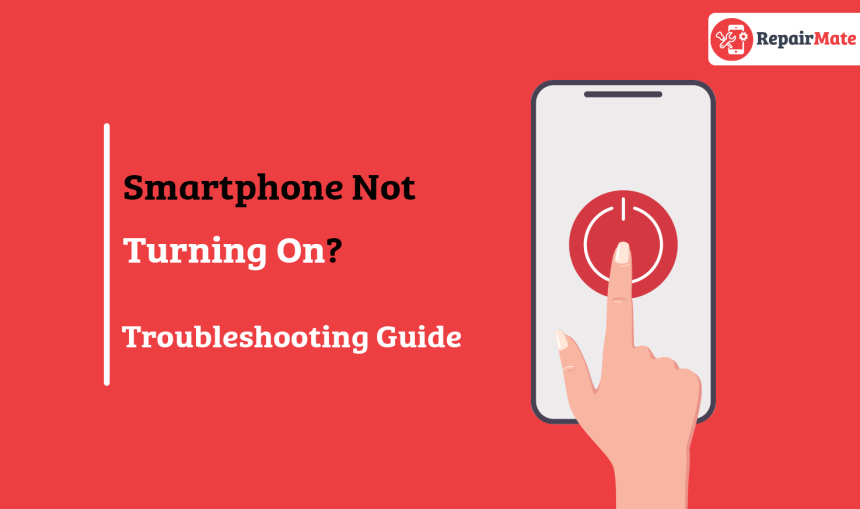
How to Troubleshoot a Smartphone That Won’t Power On?
Smartphones have become an essential part of our daily lives, serving as mini-computers that keep us connected and informed. However, encountering the frustrating situation where your phone simply won't turn on can be distressing. Whether you're a proud iPhone user or an avid Android enthusiast, there's no need to panic. In this comprehensive guide, we will walk you through effective troubleshooting steps to revive your unresponsive device.
At Repair Mate®, we encounter a wide array of phone repair challenges on a daily basis. Our dedicated team of experts is committed to helping thousands of customers extract the utmost performance from their beloved tech devices. Whether it's a malfunctioning battery, screen replacement or any other software glitches or hardware issues, we've got you covered. If your phone has been resisting your attempts to power on, fret not. Explore our expert tips to potentially restore your cherished iPhone or Android phone.
1. Attempt to Turn On Your Phone
The first instinctive action is to press the power button. Give it a go – press and hold that button. Does your phone show any signs of life? Look out for a subtle vibration or perhaps try calling upon your voice assistant – Siri for iPhones, Google Assistant for Androids, and Bixby for Samsung devices. If you sense a vibration or hear auditory cues, but the screen remains dark, the issue might lie with the display itself
2. Investigate for Physical Damage
Could a recent fall or drop be the reason why your phone doesn't want to turn on? Look closely at your phone to see if there are any obvious damages on the outside. Check if the screen has any cracks or is shattered. Even if it looks okay from the outside, a drop could have caused problems inside the phone. Also, be on the lookout for signs of a battery that has become swollen or puffy. If your battery looks like it's bulging, don't try to turn on your phone again. Instead, it's better to get help from a professional or dispose of the battery properly.Have you encountered any signs of water ? On iPhones and various Android models, you can spot water damage by peeking into the SIM card slot. If physical harm is apparent, repair may be necessary.
Have you encountered any signs of water ? On iPhones and various Android models, you can spot water damage by peeking into the SIM card slot. If physical harm is apparent, repair may be necessary.
3. Charge the Battery
A seemingly lifeless phone could merely be out of battery. Connect it to a charger. Don't expect instantaneous results; if your battery was fully depleted, it might not spring to life immediately. Let it charge for around 15 to 30 minutes before attempting another power-on. When charging, your phone should vibrate or display a charging indicator, confirming its revival.
If your attempts to charge yield no results, consider investigating the charger itself. Swap out cables, try alternative power banks, or experiment with various outlets. Don't forget to scrutinise the charging port – lint or debris can impede connectivity. Use a toothpick to delicately remove any obstructions, and then retry charging.
Also Read: How to fix iPhone Battery Problems
4. Execute a Force Restart
Software glitches can occasionally render your phone seemingly lifeless while still functioning. If your device appears frozen, initiate a force restart to potentially resolve the issue.
At times, software glitches can cast a shadow over an otherwise functional phone, rendering it unresponsive. If your device seems to be frozen in time, you can attempt a force restart to potentially alleviate the issue.
Force Restart on an iPhone
Apple's iPhone lineup has evolved over the years, and force restarting methods have evolved along with them. Depending on your iPhone model and the version of iOS it's running, here's how you can initiate a force restart:
For iPhones with iOS 16 or newer: Begin by briefly pressing and releasing the Volume Up button, followed by the Volume Down button. Subsequently, press and hold down the Side button until the iconic Apple logo comes into view.
For older iOS versions and specific models: The process can vary across different iPhone models:
iPhone X, 11, 12, 13 models: Start by pressing and releasing the Volume Up button, followed by the Volume Down button. Finally, hold down the Side button until the Apple logo graces the screen.
iPhone 8, SE (2nd Gen and later): Briefly press and release the Volume Up button, then the Volume Down button. Now, press and hold the Side button until the Apple logo emerges.
iPhone 7: Simultaneously hold down the Volume Down button and the Sleep/Wake button until the Apple logo materialises.
iPhone 6, iPhone SE (1st Gen): Keep the Sleep/Wake button and the Home button pressed simultaneously until the Apple logo makes its grand entrance.
Force Restart on an Android Phone
The beauty of Android lies in its diversity, but when it comes to force restarting, most Android models follow a similar procedure:
Samsung Galaxy: For these popular devices, you should simultaneously press and hold the Power button along with the Volume Down button for more than seven seconds.
Google Pixel: For Google Pixel devices, hold down the Power button for around 30 seconds, patiently awaiting the appearance of the Google logo.
Motorola Moto: If you're an owner of a Motorola Moto, a force restart entails holding the Power key for a duration of 10 to 20 seconds.
OnePlus: OnePlus devices can be revived from a freeze by holding down the Power button and the Volume Up button for a count of 10 seconds.
Older phones with removable batteries: If you're dealing with an older model featuring a removable battery, you can try the classic method of removing the battery, waiting a few seconds, and then reinserting it before attempting to power on your phone as usual.
Check out: How to fix sound issues in an Android
6. Return to Factory Settings
When all else fails, and your phone flickers to life but remains unresponsive, a factory reset might be the solution. This last resort wipes your phone clean, so ensure you have a backup of your data before proceeding.
Factory Reset on an iPhone:
- Connect your iPhone to your computer using a USB cable
- Launch Finder or iTunes (for Windows and older macOS versions)
- If your device doesn't appear, trigger recovery mode.
- Upon seeing the phone icon, click it and select "Restore iPhone"
- Finally, restore your phone using your backup
Factory Reset on an Android Device:
Access Recovery Mode, which varies across Android devices.
- On a Samsung device, plug it into your PC via USB-C and hold Power and Volume Up
- In Recovery Mode, select "Wipe Data/Factory Reset" using Volume and Power buttons
- Research model-specific steps if needed
7. Reinstall Firmware from Scratch
When standard troubleshooting falls short, reinstalling the firmware might be necessary. This process is complex and requires care.
On iPhones (DFU Mode)
- Connect your iPhone to your computer and launch iTunes/Finder
- Follow model-specific button sequences to enter DFU mode
- iTunes/Finder should prompt you to restore the iPhone
Flashing Firmware on Android Phones:
Techniques vary greatly between phone models.
- For Pixel phones, use the Android Debug Bridge
- Research and follow manufacturer instructions for other phones
- Remember, complex firmware procedures are best left to professionals if you're uncomfortable
Common Reasons Behind Unresponsive Phones
Software Glitches and Malfunctions
Modern smartphones are intricate marvels of technology, but even they can experience hiccups in their software. Software glitches and malfunctions can lead to unresponsive phones. These glitches may arise from various factors, such as incompatible apps, software updates gone awry, or even a simple system crash. While such issues can be frustrating, they often have straightforward solutions that can bring your device back to life.
Hardware Component Failures
Beyond software issues, hardware components can also play a significant role in causing unresponsiveness. A malfunctioning power button, a faulty motherboard, or a damaged connector can all lead to a seemingly lifeless phone. These hardware-related problems can be more complex to diagnose and resolve, often requiring professional expertise to identify the root cause and implement effective repairs.
The Impact of Physical Damage on Phone Functionality
Cracked Screens
A cracked screen isn't just a cosmetic issue; it can have far-reaching effects on your phone's functionality. Small cracks can compromise touch responsiveness, making it difficult to interact with your device. Additionally, cracks can allow dust and moisture to seep in, potentially causing further damage over time. Promptly addressing cracked screens through professional repairs can prevent these issues from escalating.
Check out: iPhone Camera not working? Try These Fixes
Internal Components Affected by Drops and Falls
Accidental drops and falls can impact more than just the screen. The internal components of your phone, such as the motherboard, battery, and connectors, can suffer damage from the impact. Even if your phone appears to work initially after a fall, hidden damage might manifest as unresponsiveness later. If your phone experiences a sudden drop, it's wise to have it checked by professionals to ensure that all components are intact.
Also Read: Phone Repairs| Fact VS Myth
Identifying Signs of Water Damage
Water damage is a common culprit behind unresponsive phones. Whether it's a spilled drink or an unexpected rain shower, moisture can seep into your device and wreak havoc on its internal components. Signs of water damage may include a distorted screen, erratic behavior, or the device refusing to turn on altogether. If your phone has been exposed to water, it's crucial to act quickly to mitigate potential damage.
What to do if my phone gets wet?
To begin with, avoid placing your phone inside a rice container. The notion that rice aids in drying out your phone is a myth.
- Power off your device immediately and avoid pressing any buttons.
- If your phone has water-resistant features and has been exposed to liquids other than water, both Apple and Samsung suggest immersing it in calm tap water to rinse it off. It's important not to place it under a running tap, as this could result in damage.
- Gently dry the exterior using a soft cloth or paper towels; be patient and avoid forcing liquid deeper.
- Carefully shake your device to remove water from charging ports; remove SIM card to protect it.
- Use a compressed aerosol air duster to dislodge trapped water; avoid using a hot blow dryer.
- Place your phone in front of a fan for gentle drying and even air circulation.
- Put your phone in an airtight container with silica gel packets to aid moisture absorption.
- Refrain from charging until you're certain your phone is dry; charging with moisture can cause damage.
- If your phone remains unresponsive, seek professional help instead of attempting self-repair.
Battery Swelling: Causes and Risks
Battery swelling, while not always visible to the naked eye, is a serious issue that can lead to unresponsiveness and even pose safety risks. Swelling is often caused by internal chemical reactions within the battery, which can result from overcharging, exposure to extreme temperatures, or manufacturing defects. A swollen battery can push against internal components, causing them to malfunction. If your phone's battery is swollen, it's crucial to have it replaced promptly.
Battery Drain and Overheating Issues
Unresponsive phones can also stem from battery-related problems that don't involve swelling. Rapid battery drain, overheating, or sudden drops in battery percentage can all contribute to device unresponsiveness. These issues can be caused by software glitches, background processes, or even problematic apps. Thoroughly investigating the source of these battery-related problems can often lead to effective solutions.
Also Read: How to fix iPhone Battery Problems
Safeguarding Against Drops and Accidents
Preventing unresponsiveness starts with safeguarding your phone from accidents. Use protective cases and screen protectors to shield against drops and impacts. Additionally, be mindful of where you place your phone to reduce the risk of accidental falls.
Tips for Ensuring Smooth Software Operation
Software issues are often preventable through proper usage habits. Regularly update your apps and operating system to benefit from bug fixes and enhancements. Avoid downloading apps from untrusted sources, as they can introduce malware and software conflicts.
Should I Backup My Phone Data?
Unresponsive phones can occasionally necessitate data restoration. Safeguard your precious photos, documents, and contacts by regularly backing up your data. Cloud services and local backups ensure that even in the event of device unresponsiveness, your valuable information remains secure.
How Data Backups Can Ease the Restoration Process?
Having a recent data backup can expedite the restoration process after repairs. Once your phone is functional again, restoring your data from a backup ensures you're back to familiar settings and configurations. This convenience minimises downtime and enables you to pick up where you left off.
Check out: Best Android Phones 2023
From unravelling the mysteries of software glitches to navigating the intricacies of hardware components, unresponsive phones present a spectrum of challenges. Dealing with a smartphone that won't power on can be frustrating, but with these troubleshooting steps, you have a good chance of resolving the issue. Remember to stay patient and seek professional help if needed.

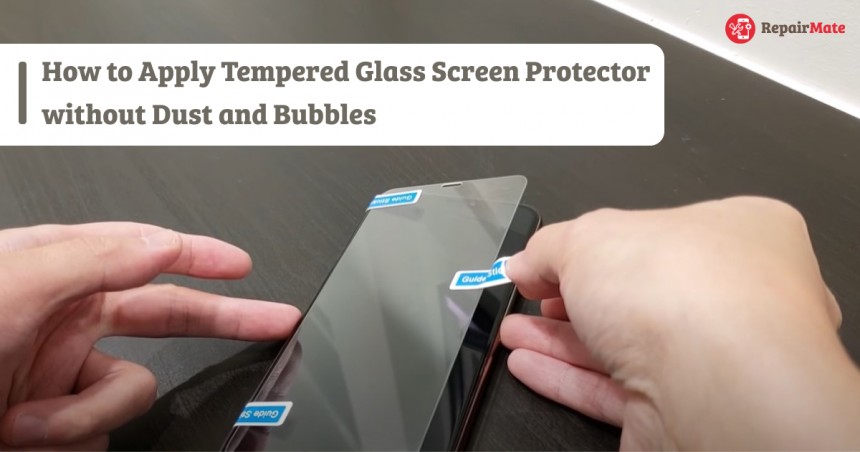
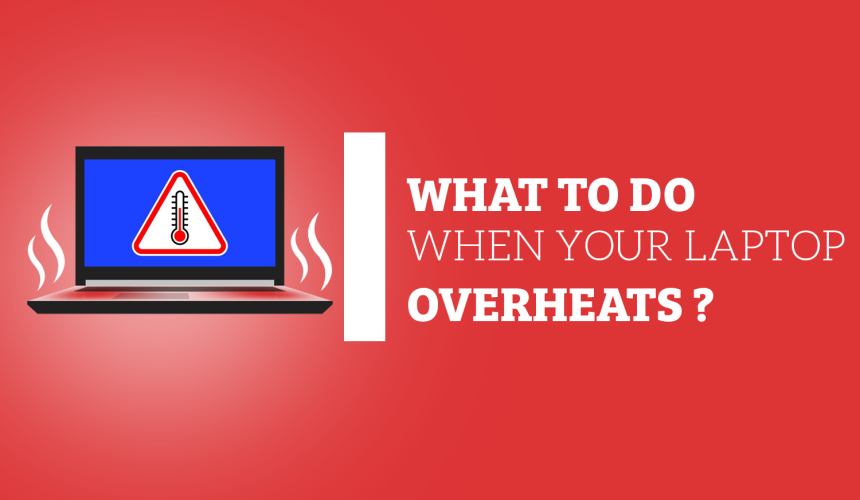
iPad Pro vs. Surface Pro: What's the Difference?
Discover the differences with a fair comparison of iPad Pro Vs. Surface Pro to find your p...

