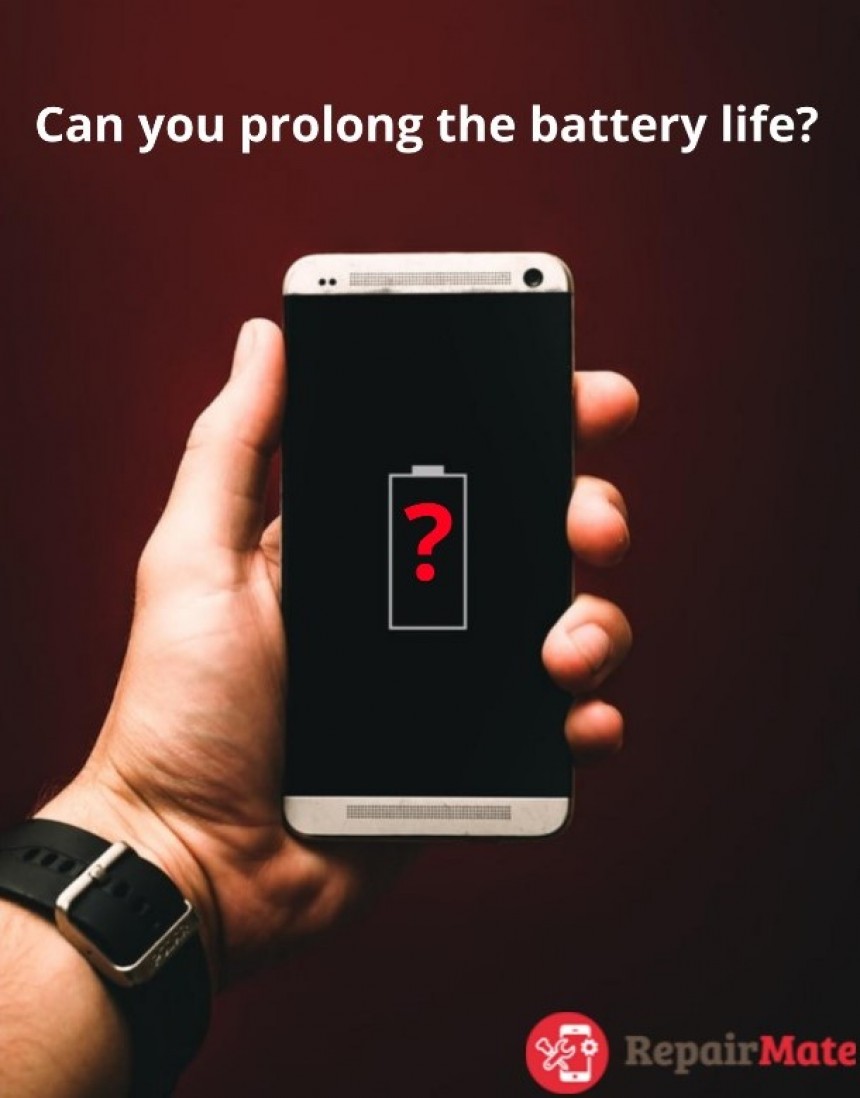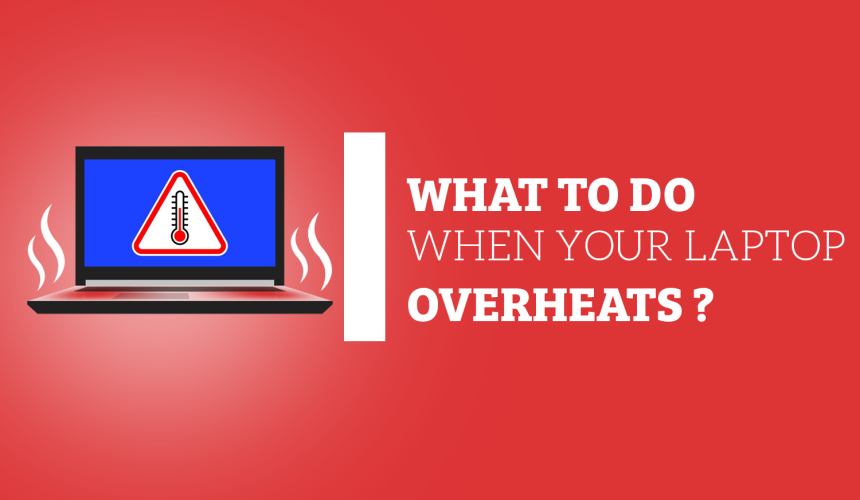
What To Do When Your Laptop Overheats? Tips And Fixes
Laptop overheating is a common problem that can significantly impact both performance and longevity. As laptops continue to play an increasingly integral role in our daily lives, it's crucial to address this issue effectively. That's why we're here to provide you with comprehensive insights and effective solutions to tackle this issue head-on. This article delves deep into the root causes, common signs, and practical remedies to help you keep your laptop running smoothly and coolly.
What to do when my laptop overheats?
Complete Shutdown: Power off your laptop, disconnect cords, and, if feasible, remove the battery. Allow the device to cool completely before using it again.
Examine Vents and Fan: Inspect vents and fans for dirt or blockages. These components are typically located underneath or on the laptop's sides.
Compressed Air Cleaning: Employ compressed air to cleanse your laptop's vents. If the fan continues to struggle or produce unusual noises, consider professional assistance to assess potential underlying problems.
Adjust Fan Control Settings: For Windows users, navigate to the BIOS menu to modify fan control settings. Alternatively, third-party power management apps can provide access to fan settings.
Professional Help: If the issue persists, seek professional assistance. Schedule a repair with a reliable laptop repair service provider near you.
Read Also: Best Android Phones 2023
Causes of Laptop Overheating
Laptop overheating can be attributed to various factors, and understanding these root causes is crucial for effective mitigation. Some common culprits include:
1. Dust and Dirt Accumulation
Dust and dirt accumulation within your laptop's internal components can obstruct proper airflow, leading to inadequate cooling. Over time, this build-up can cause the temperature to rise significantly.
2. Inadequate Ventilation
Laptops require proper ventilation to dissipate heat effectively. Blocking the air vents by placing the laptop on soft surfaces or obstructing the vents inadvertently contributes to overheating.
3. Intensive Usage
Running resource-intensive applications or processes, such as gaming or video editing, places a heavy load on the laptop's components, generating more heat than usual.
4. Aging Hardware
As laptops age, their internal components, such as fans and thermal paste, may degrade, resulting in diminished heat dissipation capabilities.
Check out: iPhone 14 Vs. iPhone 15
How do I know if my laptop is overheating?
Identifying the signs of laptop overheating early on can prevent potential damage and prolong the device's lifespan. Look out for these indicators:
1. Excessive Fan Noise
If you notice that your laptop's fan is constantly running at high speeds, it could be a sign that the device is struggling to maintain a suitable temperature.
2. Hot Surface
A laptop that feels unusually hot to the touch, especially near the keyboard and bottom panel, is likely experiencing overheating.
3. Performance Issues
Laptop overheating can cause sluggish performance, frequent freezes, and even unexpected shutdowns due to the thermal protection mechanisms.
How to prevent Laptop from overheating
Now that we've outlined the causes and signs of laptop overheating, let's explore practical solutions to address this issue and maintain optimal laptop performance:
1. Regular Cleaning
Periodically clean your laptop's air vents, fans, and internals to remove dust and debris that hinder proper airflow. A can of compressed air can be a handy tool for this task.
2. Elevated Placement
Place your laptop on a flat, hard surface to ensure unobstructed airflow through the vents. Consider investing in a laptop cooling pad for added ventilation.
3. Optimise Usage
Limit the use of resource-intensive applications when possible. If engaging in activities that generate significant heat, take breaks to allow the laptop to cool down.
4. Hardware Upgrades
Consider upgrading aging components, such as adding more RAM or replacing the hard drive with a solid-state drive (SSD), as these upgrades can enhance overall performance and reduce heat generation.
Read Also: Phone Repairs Fact Vs. Myth
Why is My Laptop Fan Producing Excessive Noise?
An overly noisy laptop fan indicates that your system is working vigorously to dissipate heat. The causes can vary, including the accumulation of dust within the fan or blocked air vents, which can occur when the laptop rests on soft surfaces like beds or laps. Moreover, intensive software running in the background or demanding tasks such as video gaming or video editing can also cause fans to spin loudly.
Whether you're dealing with overheating issues or any other technical problems, don't hesitate to contact Repair Mate®. Our skilled technicians are here to provide top-notch laptop repairs at competitive prices. Contact us and experience the difference first-hand. Your laptop will thank you!