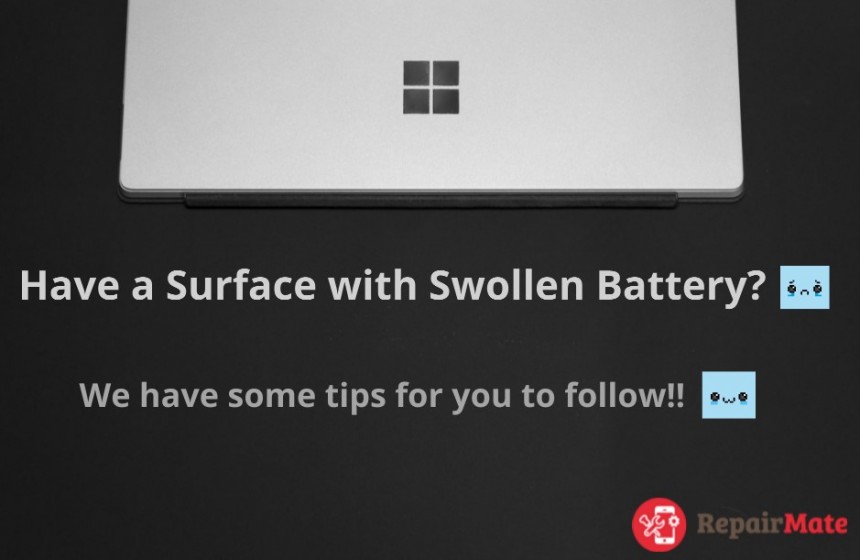Android Tips and Tricks of 2022
How can you make your phone better? Or make your phone beautiful and look cool? There's more to your smartphone than you think. The features and shortcut keys are underneath the phone so that you can take advantage of your handset of choice.
Here are some of the tips and tricks that you can give a try.
Turn on Notification History
Have you ever missed a salient notification just because you swiped randomly? It is frustrating when important notice does not come to our eyes. So, Android 11 above has come up with a solution in the form of the notification history feature.
You can quickly turn it on.
- Go to Settings
- Click Apps and notifications
- Tap on Notifications
- Select Notifications history and slide the toggle into the On position
Once you enable it, tap history in the notification Shade to see what you missed!
Quickly Dial a Contact
How many mobile phone numbers can you remember? Numbers are difficult to remember compared to names. You typically open the contact list and dial from it, but typing the names in numerical order is similar to an old Nokia SMS typo style.
For example, if you saved the number '9867532345' with the name "Dad," all you have to do on the dialing screen is type:
for d >>3 for a >>2, and d >> 3
While typing, you will see the name; instead of opening the phone, you can quickly dial and call the person.
Power Saving Modes
All Android phones have various power-saving modes that reduce screen brightness and sometimes slow down the CPU. Most Android phones provide a primary power-saving mode, but the power-saving mode can be maximised. Even an “ultra-power saver” mode can provide maximum power to the devices.
To do this
- Go to settings
- Click Battery
- Active power saving mode.
Caution: Keeping the phone on the power saving mode for a more extended period, the CPU will slower downs.
Backup your data to the cloud
Ensuring your data on the cloud helps you get data security and instant access. You can back up your data to Google Drive using your phone's settings.
To do so, navigate to Settings >> Accounts >> Google and select "Sync All." If you have multiple accounts, select the one for which you want to back up your data.
Return to your phone. Turn on the "Backup my data" and "Automatic restore" options in Settings >> Backup & Reset. It will back up your data to Google Drive, which you can access through your Google account.
Turn on Find My Device
Whenever you lose your phone, you can turn on my device app to locate your devices. In addition, find My Device can automatically turn on if you've added a Google Account to your device.
To find your device.
- Go to settings
- Click Security
- And click Find My device
You can then check to see if Location is enabled:
- Locate Location in your phone's settings. It will say whether it is on or off right beneath the header.
- If it's turned off, tap on Location and turn it back on.
- You can also see which apps have accessed your location and have recently used it. If you want to fine-tune this setting, tap on App location permission to change the location permission settings.
Check Out: Samsung Repair
Volume for different Apps
Android has in-built features that let you automatically adjust the different volumes to different Apps such as ringtones, Media, Notifications Volume for different Apps Such as Ringtone, Media, Notification, System Sound, Alarm etc. depending on your preference.
Here’s how you can do it:
- First, press down the Volume Up key.
- Next, tap on the three dots at the top of the screen.
- You can now change the volume of your Ringtone, Media, Notifications, and System Settings.
Keep your device secure
If you lose your Android device, you can use an inbuilt tool to keep your data safe. For example, you can use the "Android Device Manager" function on your device to track down a lost or stolen device. You can even lock your device or erase all of its data.
To enable this feature
- navigate to Settings >> Security >> Device Administrators >> Android Device Manager
If you lose your device, you can access locate, lock, and erase functions by going to android.com/device manager.
Also Read: Nothing Phone (1) Price in Australia
Generate Chat bubbles
Are you bored of the normal conversation? or do you miss the conversation?
Then don’t worry. Chat bubbles make it easy for users to see and participate in conversations.
Bubbles pop into the Notification system. A chat bubble is a persistent shortcut icon appearing on-screen while using the main app. It will take you directly to the chat window of the person you talk
To enable chat bubbles,
- Go to Settings
- Tap Apps and notifications
- Select Notifications
- Tap Bubbles.
- Then, go to Settings > Apps and notifications > Conversations and select the conversation for which you want to enable the feature
There are a lot of valuable tricks and tips on Android device that helps you to improve your device’s speed and performance. Examples: include Widgets and Customize Home, Digital Wellbeing, Google calendar time zone etc. In addition, it is not always about tips and tricks but also about taking care of your Android. It is essential to take care of Android.
You must charge your phone; when it goes below 15% and remove your charger after 95%. Remember to restart your phone twice a week to make your system restart everything and rearrange all the apps. These simple steps will last the efficiency of your phone.
Also Read: REASONS WHY YOU SHOULD KEEP YOUR ANDROID UP TO DATE