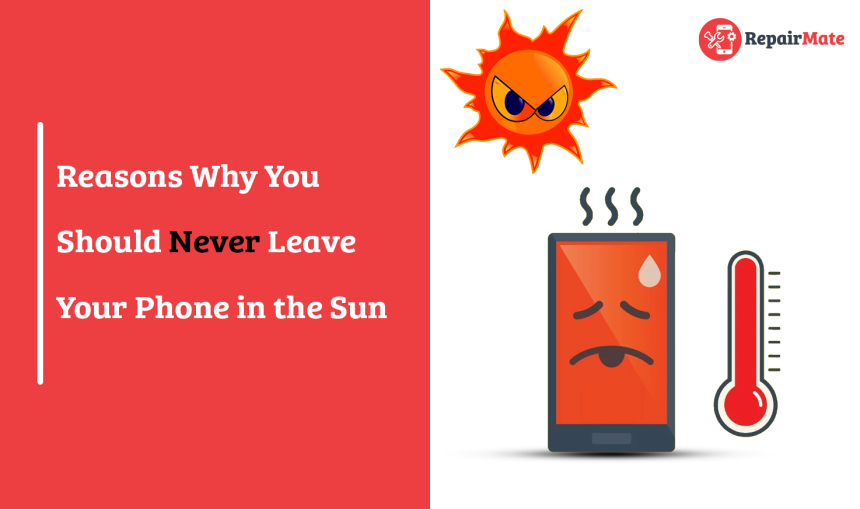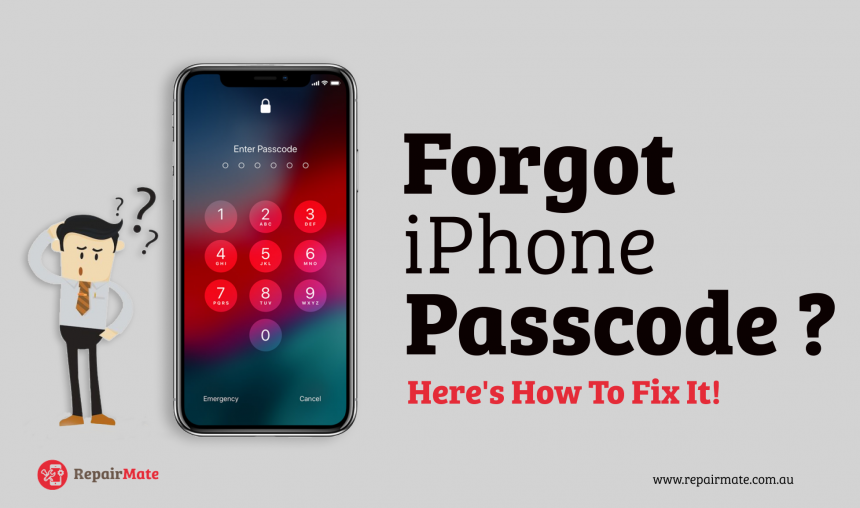
Forgot iPhone Passcode? Here's How To Fix It!
Setting a passcode lock on your iPhone is a great way to keep prying eyes out of your data. But while securing your data, what if you forgot iPhone password? Well, you may scream I forgot iPhone passcode or panic how to unlock iPhone when forgot passcode. But you don’t need to panic as you can fix it yourself.
There are a few ways to fix your iPhone passcode lock.
Using Siri
While searching ‘i forgot my iPhone password’ or ‘how to unlock iPhone without password’ your eyes might roll to unlock forgotten iphone passcode via Siri. This is a security glitch but you can try. If this option is enabled you can access different functions on your iPhone without entering your passcode. You should note that this feature could be a security breach, so if this option works for you then go ahead and block the feature on your iPhone.
- Go to “Settings”
- Click “General”.
- Tap “Passcode Lock”
- Tap on turn off “Allow access to Siri when locked with a passcode”
Erase all data
If using Siri does not help you then Erasing all data from your iPhone also erases the passcode. It may sound extreme yet it is an easy method to try. This scenario isn’t a problem if you have backup the data and restore onto your phone. If you have not backed up the phone you lose the document from last synchronization with iCloud
Read More: iPhone Camera Not Working? Here's How To Fix It!
Using iCloud
If you wonder how to unlock iPhone without password then iCloud is the answer.
iCloud contains feature which was designed to facilitate the user to find the lost or stolen iPhone, but it can also be used to erase forgotten passcode. Erase iPhone only wipes all your data and settings, including passcode. It does not restore your iPhone to factory settings or change the iOS version.
Step 1: On any available device, open a web browser and log in to iCloud.com using your Apple ID. The Apple ID must match the one associated with your iPhone. Click the Find iPhone button after logging in.
Step 2: Select your iPhone on the Find My iPhone page, then click Erase iPhone to remove all of your data and settings, including the forgotten passcode.
Using Passcode Refixer
iPhone Passcode Refixer enables you to erase your forgotten iPhone passcode with just a few mouse clicks and without needing to utilize iTunes to restore your device. Make sure your machine is running Windows, then take these actions.
Step 1: Install the iPhone Passcode Refixer on your computer.
Step 2: To continue, click the unlock screen on the main interface and click Start to proceed.
Step 3: Verify that your iPhone is plugged into the computer and select Next so the software can identify your iPhone
Step 4: The screen will appear as soon as the software detects your iPhone. To download the firmware package click Download. The download will initiate automatically and end shortly. Just wait for the progress to be finished while keeping your iPhone linked to the computer.
Step 5: As soon as you press the Unlock button, the software will start erasing your iPhone passcode. Simply wait for the deletion process to be finished.
Step 6: Your iPhone's passcode has been removed when the software screen displays "Unlock Screen Successfully". If you want to reset the device, then you can.
Read More: Fix iPhone Stuck On Apple Logo Problem With These Steps
How to reset iPhone passcode without Apple id
You can unlock your iPhone using your iTunes account, however, there is a Download iTunes. You need to fulfil two requirements.
You must have already synchronized your iPhone with a PC.
- Turning off "Find My iPhone" is necessary.
- Follow the instructions below to reset your iPhone passcode using iTunes.
Connect your iPhone or iPad to the PC or MacBook you previously used to sync the device.
Open iTunes.
The iOS Setup Assistant will encourage you to set up your iPhone. Pick a recent backup to restore from.
The data on your iPhone will be completely erased when you do this, and your backup files will take its place.
Then you'll be able to make a new passcode and use that to access it.
How to change the passcode on iPhone
After your iPhone passcode removes and the iPhone is unlocked you might change the passcode. To change the passcode:
- open Settings.
- Select one among Face ID & Passcode or Touch ID & Passcode and you’ll be asked to enter your current passcode. Do so, and then the next page appears.
- Scroll down and tap the Change Passcode option.
- There are other arrangements available if you tap Passcode Options. These include Custom Alphanumeric Code, Custom Numeric Code or the standard 4-Digit Numeric Code.
- Select as per your wish, then enter the new code and verify it to complete the process.
Read More: iPhone Won’t Charge? Here Are the 7 Ways to fix it
If you are not able to reset your iPhone passcode then visit professionals. If you're looking for the best ones in town then Repairmate is at your doorsteps. We have experts capable of all iOS repairs.
Need an iPhone repair? Contact Repairmate
We are capable of repairing all iOS repairs with excellence and assure you to repair your devices within an hour.