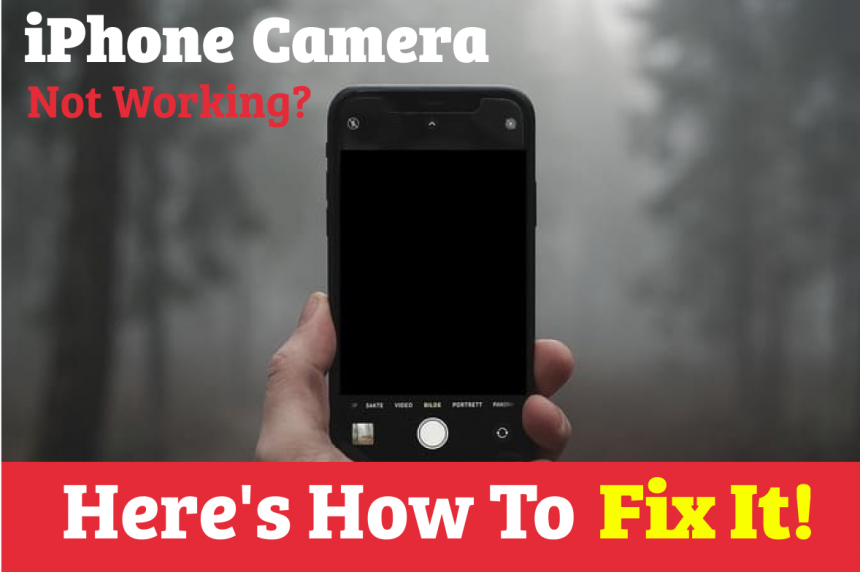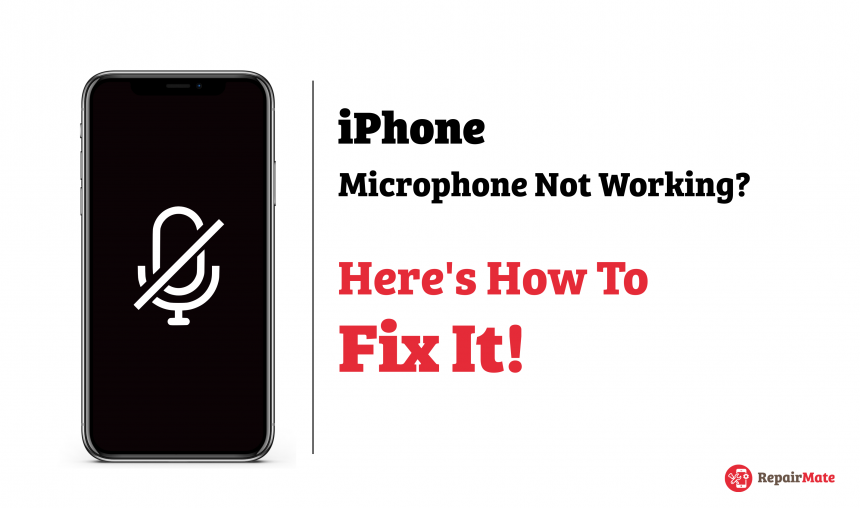
iPhone Microphone Not Working? Here's How To Fix It!
The iPhone Microphone may not work due to many reasons. The iPhone Microphone is a device that translates sound vibrations into electronic signals. It transfers them to recording medium or over a loudspeaker. Blocking or interfering with Microphone can prevent it from performing normally. When the other party cannot hear you speaking, calls are fuzzy or Siri cannot understand your instructions and commands you need to understand your iPhone microphone not working.
Test my microphone
When you realize your microphone is not working and wonder how to turn microphone on iPhone then the first thing you can do is clean and test your iPhone through different apps. The different apps include different functions and if you ask yourself a crietria to test my microphone then you can use different apps like Voice memo, Voice and video calls, Camera and video and Speaker microphone.
This is because your iPhone has three microphones. One is on the back for recording video audio, one is on the bottom for speakerphone calls and other voice recordings, and one in the earpiece for phone calls. After the test of your microphone and realize its not working there are some troubleshooting microphones.
1. Reset your iPhone
Minor software errors and some corrupt files, apps in the phone cause damage to the audio system in iPhone. Restarting your phone can solve many issues and glitches in the iPhone. To restart your iPhone you can follow this simple steps:
Press and hold the Volume Up button.
Press and hold the Volume Down button.
Then, when the phone enters the boot-up sequence, press and hold the Power button on the side of the phone.
This method won’t affect saved data on the phone memory and you won’t lose any personal information as well.
2. Remove the phone case
Screen protector or case might also block microphone openings. If the case you are using is not made for the particular iPhone model then the microphone can be blocked. Removing the case can also help for better IOS microphone quality.
3. Plug the headset
Faulty or cheap headsets can often disturb the iPhone microphone. You can use the fresh pair of earbuds to resolve the issue. You can check the fresh pairs of headset, clicking videos, recording audio and calls.
4. Turn off the Bluetooth
When the bluetooth is enabled your iPhone tries to connect to a Bluetooth device. When bluetooth is connected you’re paired to the external Bluetooth speaker. Your audio can be sent to the Bluetooth device. Here’s how you manually disconnect your bluetooth.
To reach the Control Center, swipe down.
Track down the Bluetooth icon and then tap it to switch it off.
5. Reopen communication apps
If you are wondering how to turn on the microphone on an iphone, sometimes the microphone does not work with specific apps WhatsApp and skype. You can close the app and open it again.
6. Give access to microphone
If you use an app such as whatsapp, skype, messenger etc make sure you give access to the microphone. To give permission to different apps you can simply follow this step:
Go to the settings
Go to Privacy
Tap microphone
Select the apps which needs the mic permission by swiping appropriate button to the right
7. Update your IOS
Updating the latest version of iOS software provides the latest features, security updates with bug fixes. It helps in iPhone microphone settings as well. To update your IOS
Select Settings
Tap General
Select Software Update from the menu
Turn on Download iOS Updates after selecting Automatic Updates.
Install iOS Updates should be enabled. Your device will be updated to the most recent version of iOS.
If your iPhone Microphone is still not working then it should be addressed by the professionals. Professionals deal with hardware and software minutely. Wondering where to consult for the iPhone microphone then, Repairmate is here at your doorsteps. We have professionals dealing with all types of IOS products with excellence.
ALSO READ: Apple Watch Screen Repair - How To Fix A Broken Apple Watch Screen
Need iPhone Microphone Repair?
We are capable of performing all iOS repairs - hardware and Software. We deal with all the activities of repairing the watch within an hour.